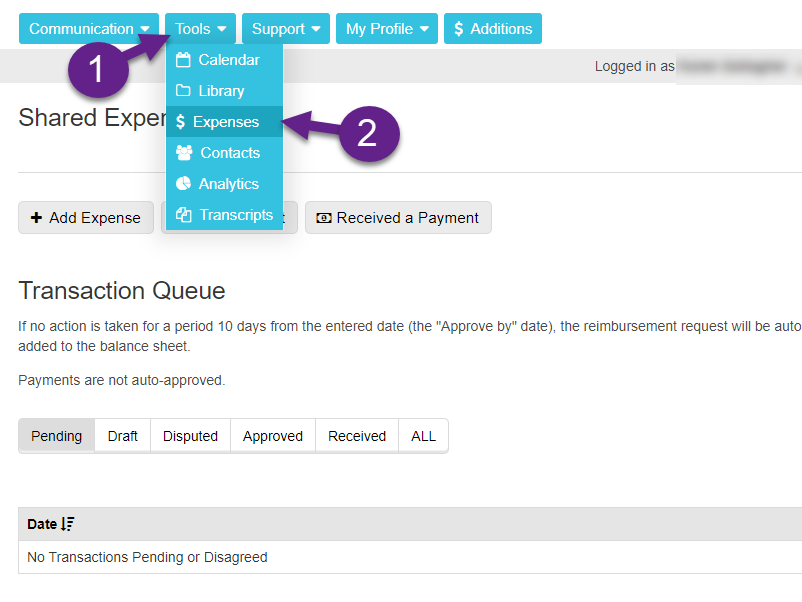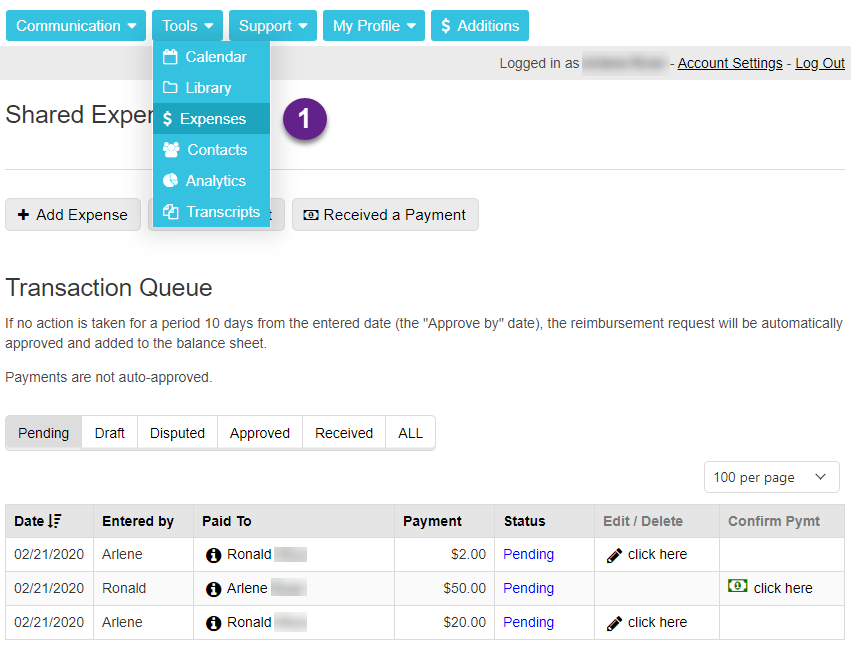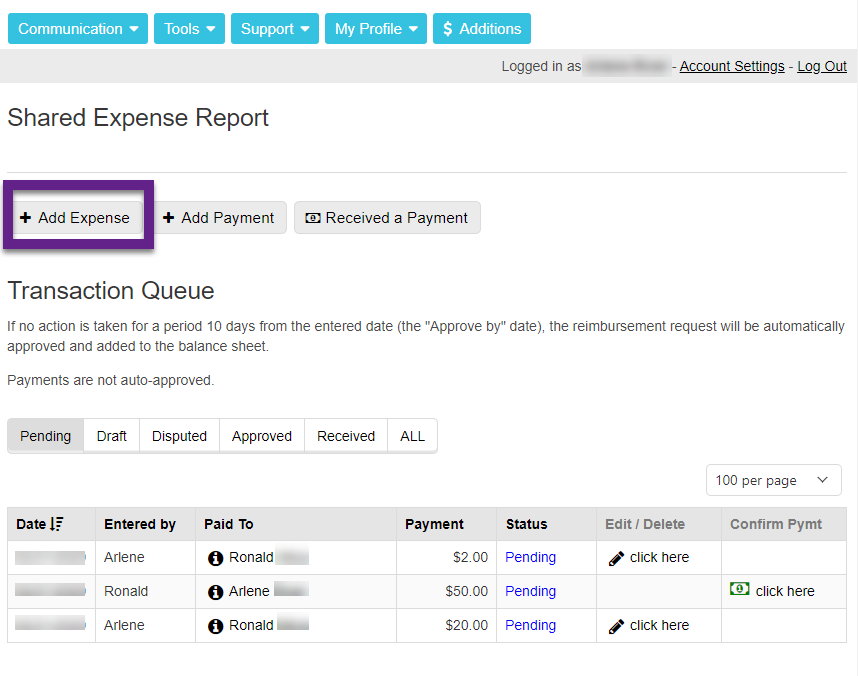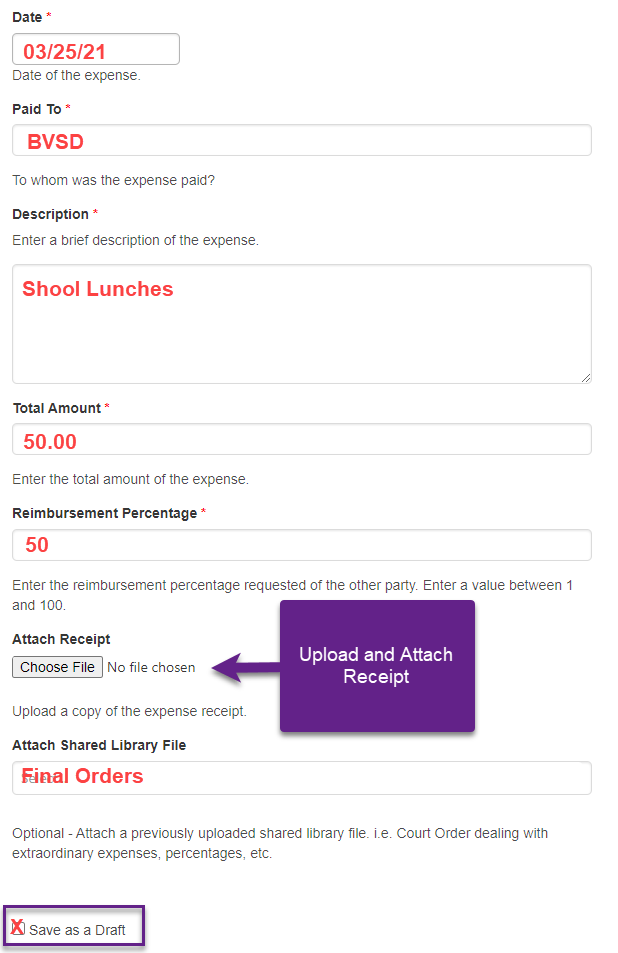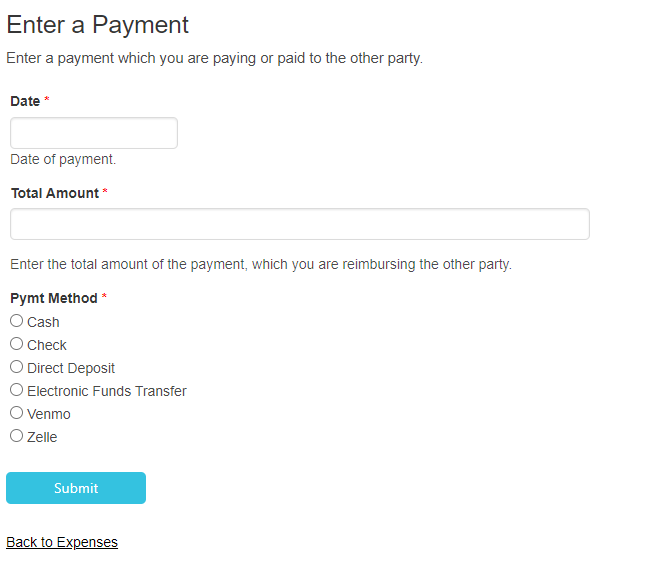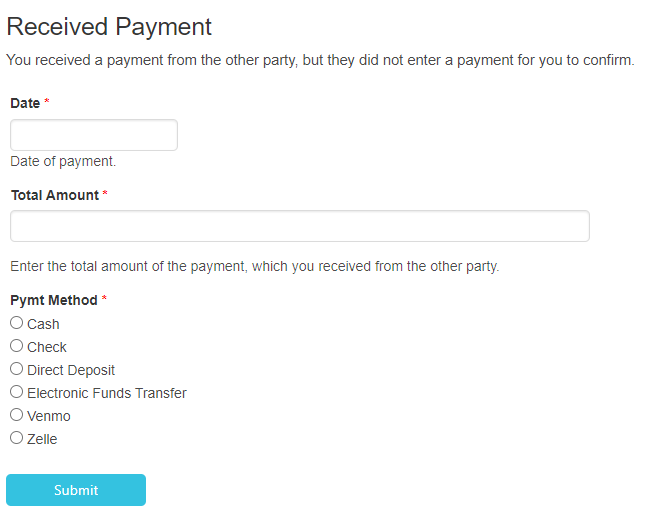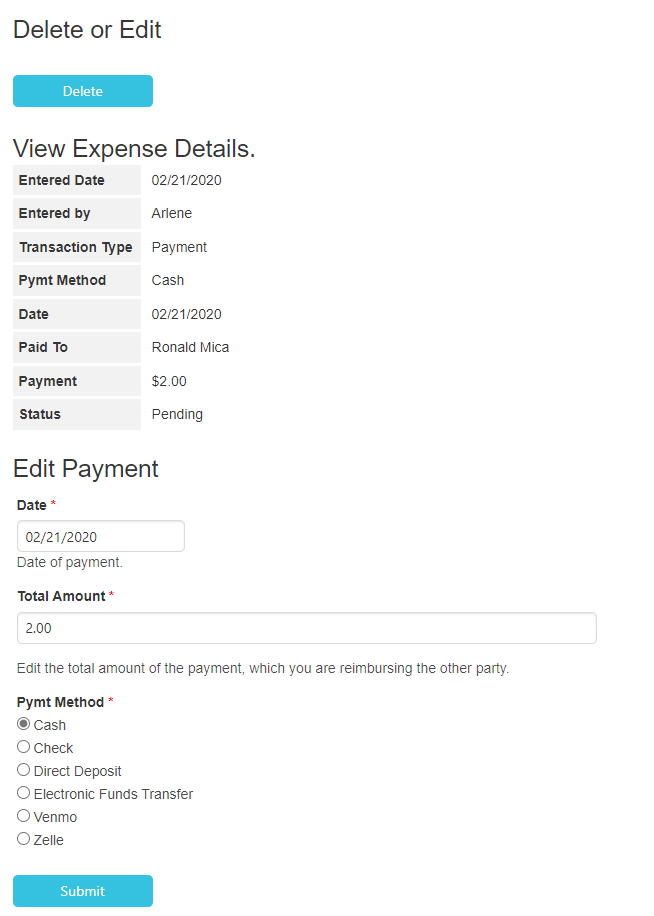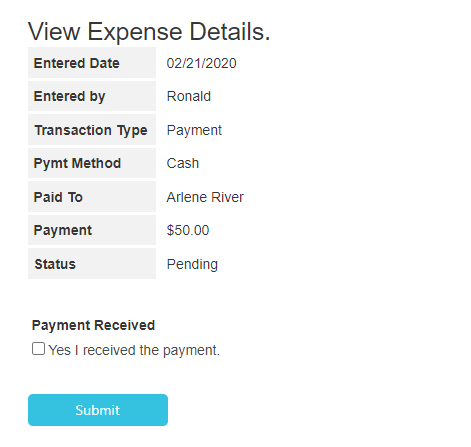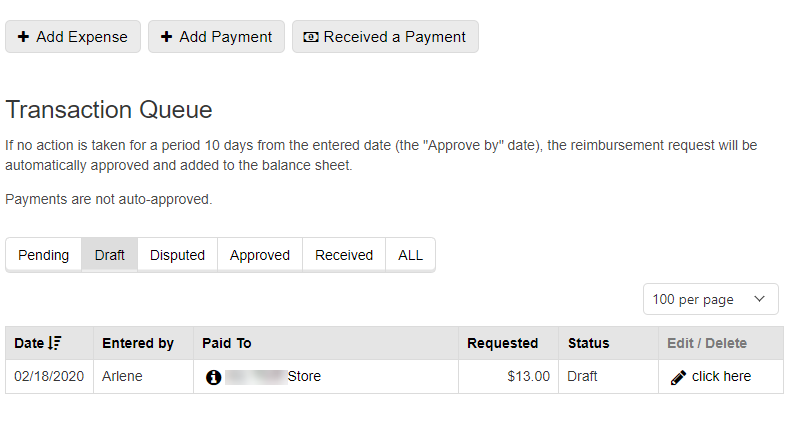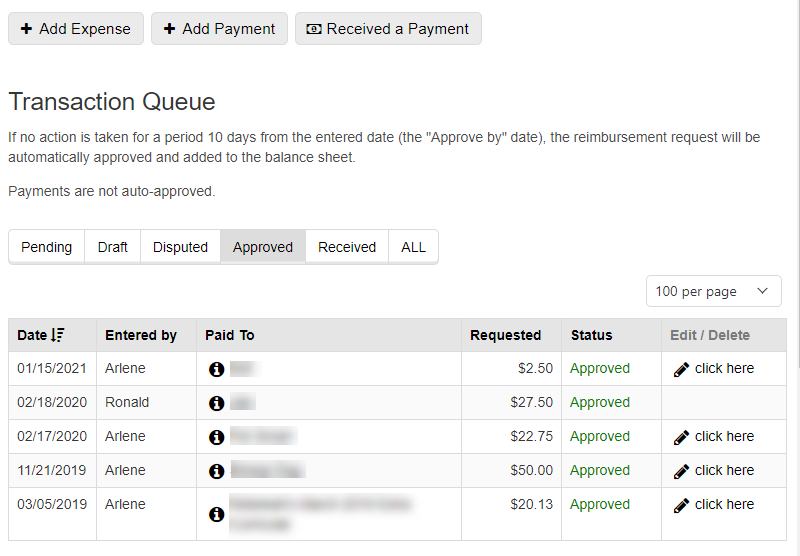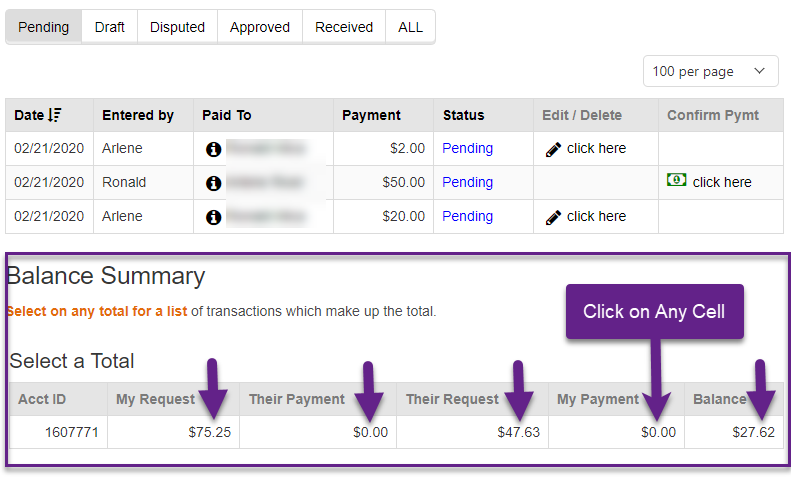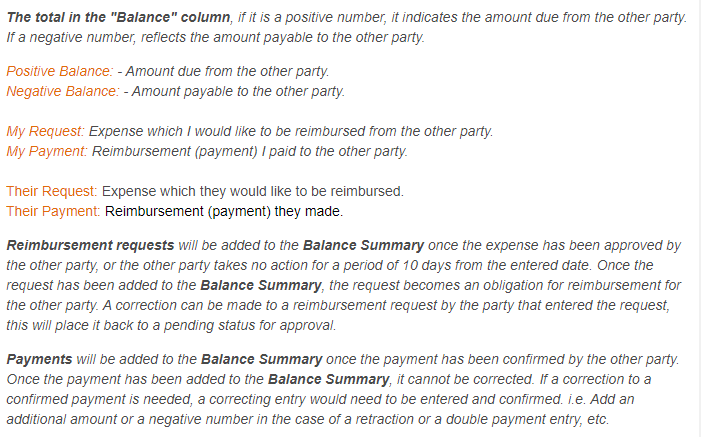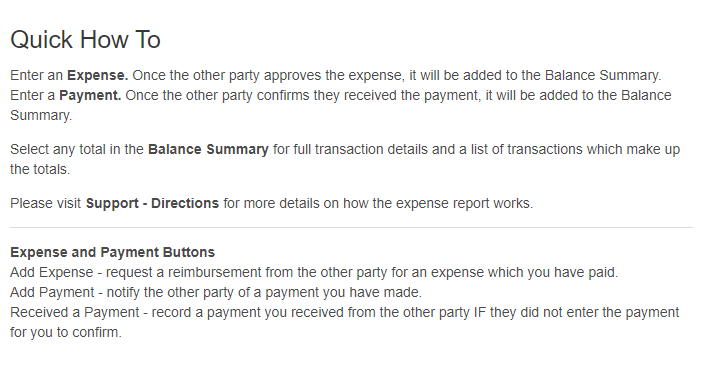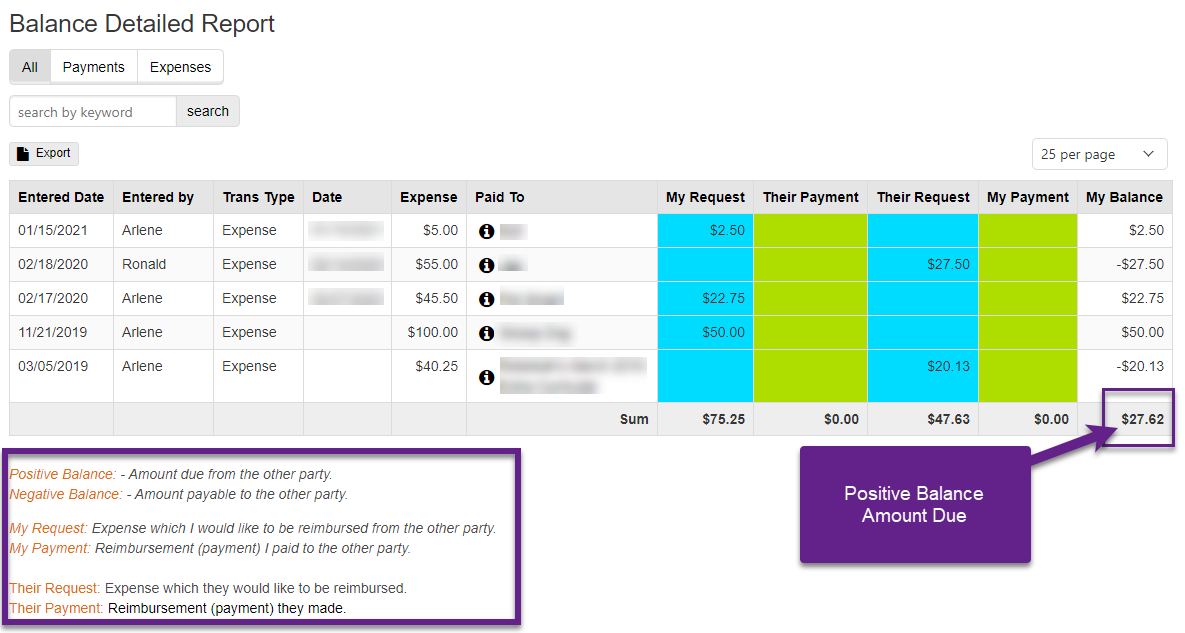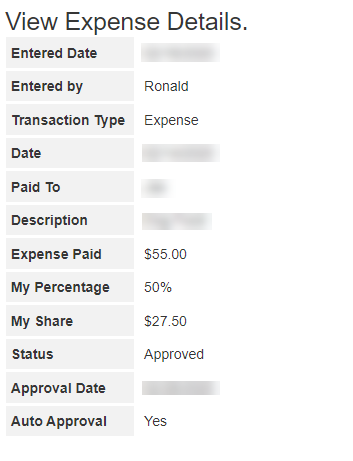Shared Expenses
Tools > Expenses
Add Expense
Add Expense Form - Upload Receipt
Enter a Payment
Receive a Payment
Transaction Queue > Edit / Delete
Transaction Queue > Confirm Payment
Transaction Queue - Status Draft
Transaction Queue - Status Approved
Balance Summary - Select any total > Balance Detailed Report (List of Entries)
Balance Detailed Report - A positive balance in the “My Balance” column is the amount due.
View Expense Details - Select “Information” (“i” in a circle)
Email Notifications
The party that received the expense request or payment:
Details of the new expense request or payment confirmation.
Details of the edited or deleted entry.
The party that entered the request or payment:
Approval Authorization - Agree or Disagree.
Payment Confirmation - Agree or Disagree.