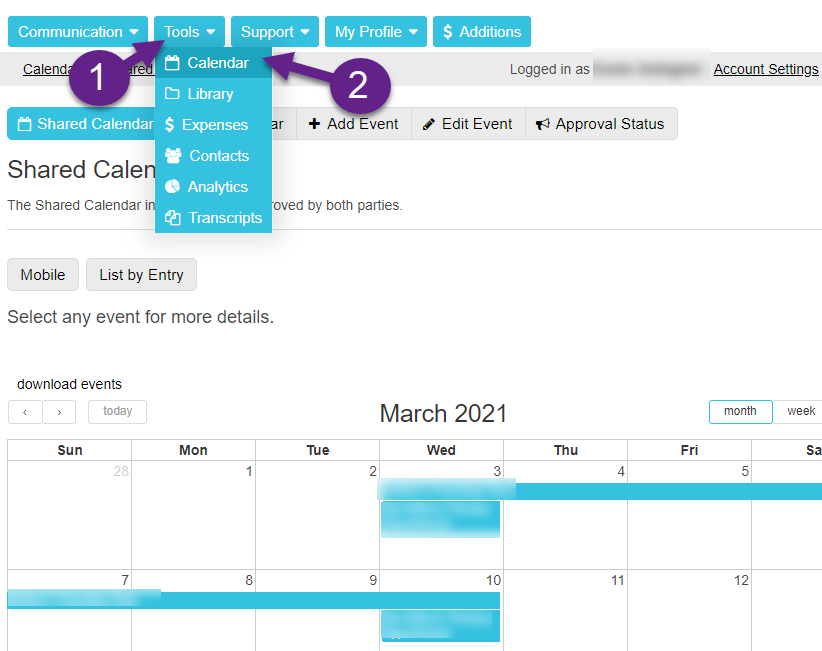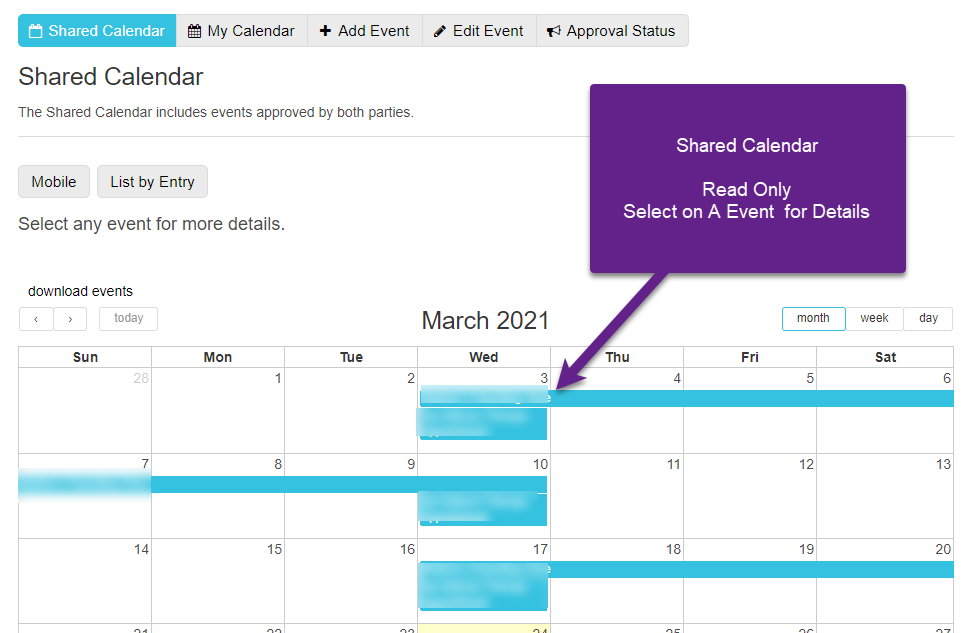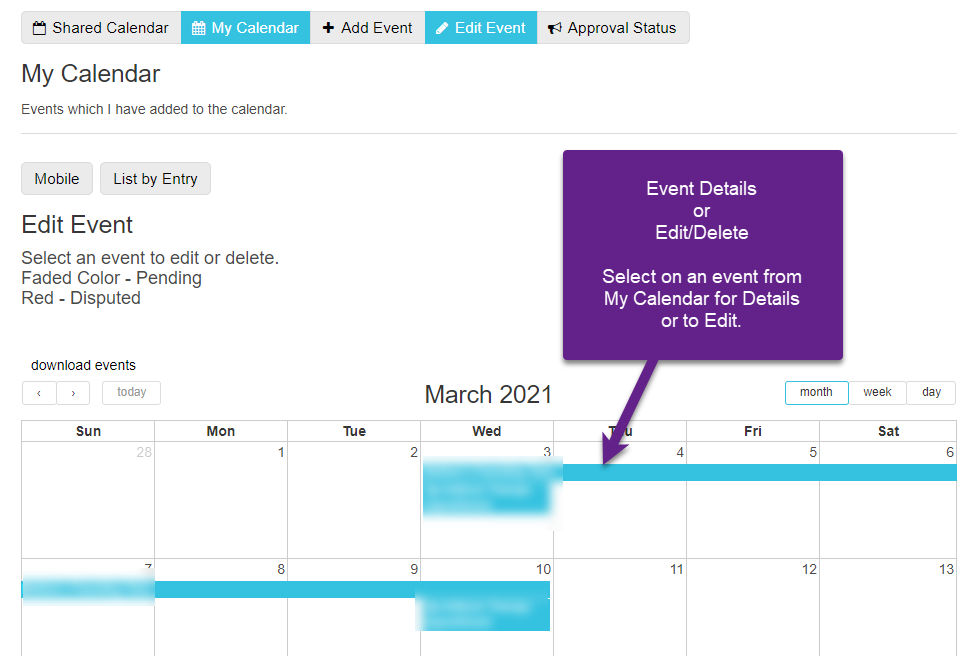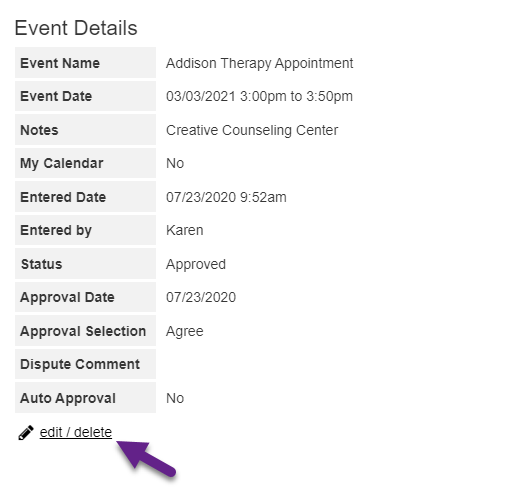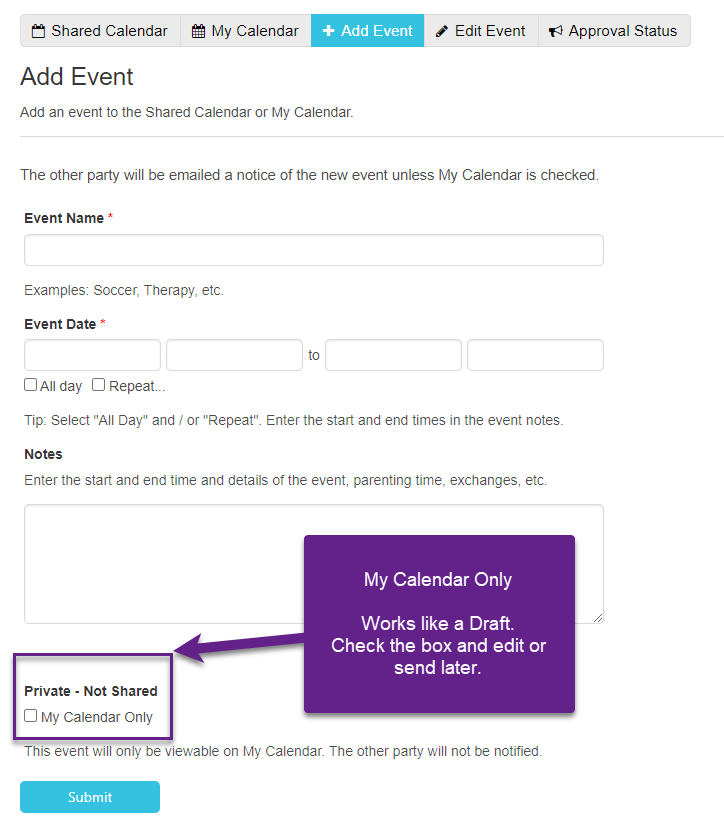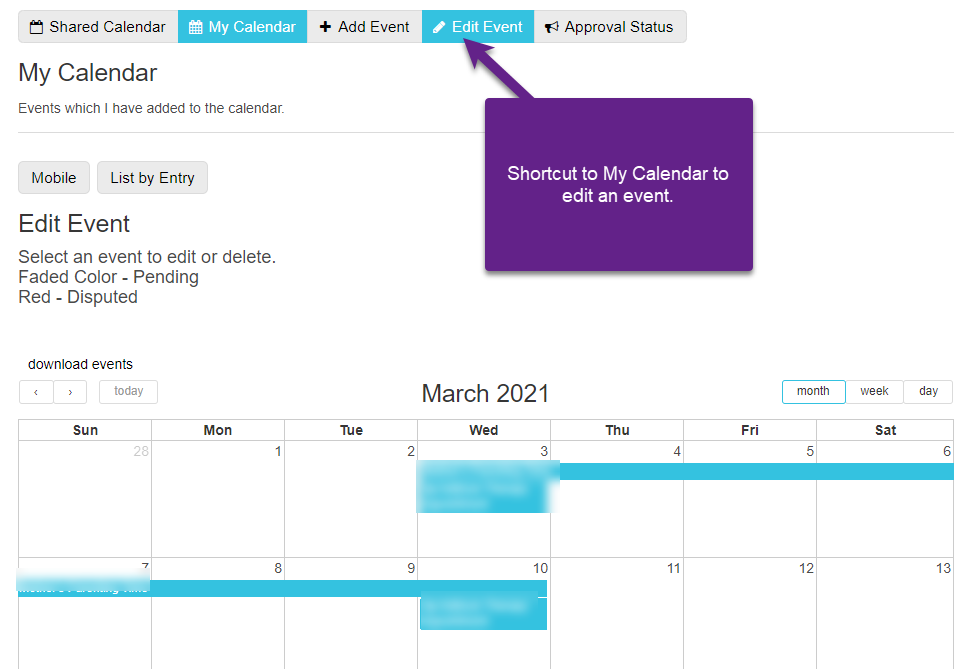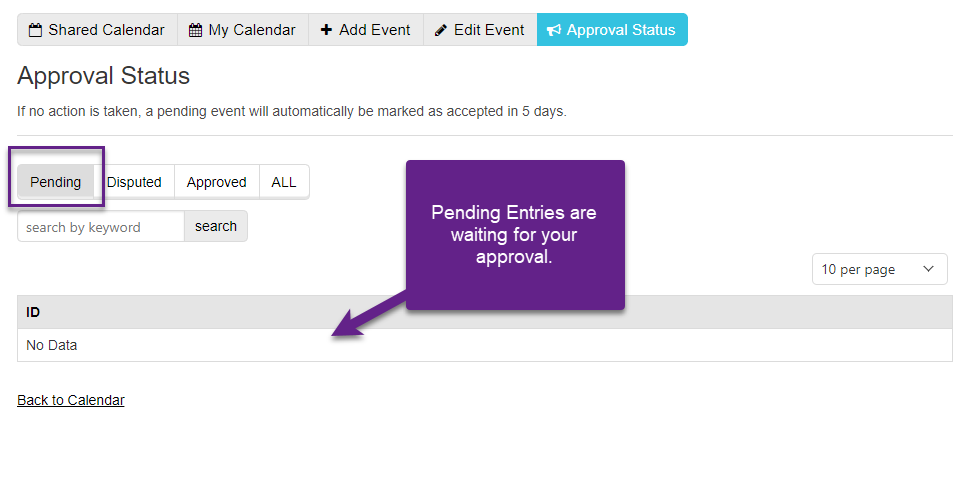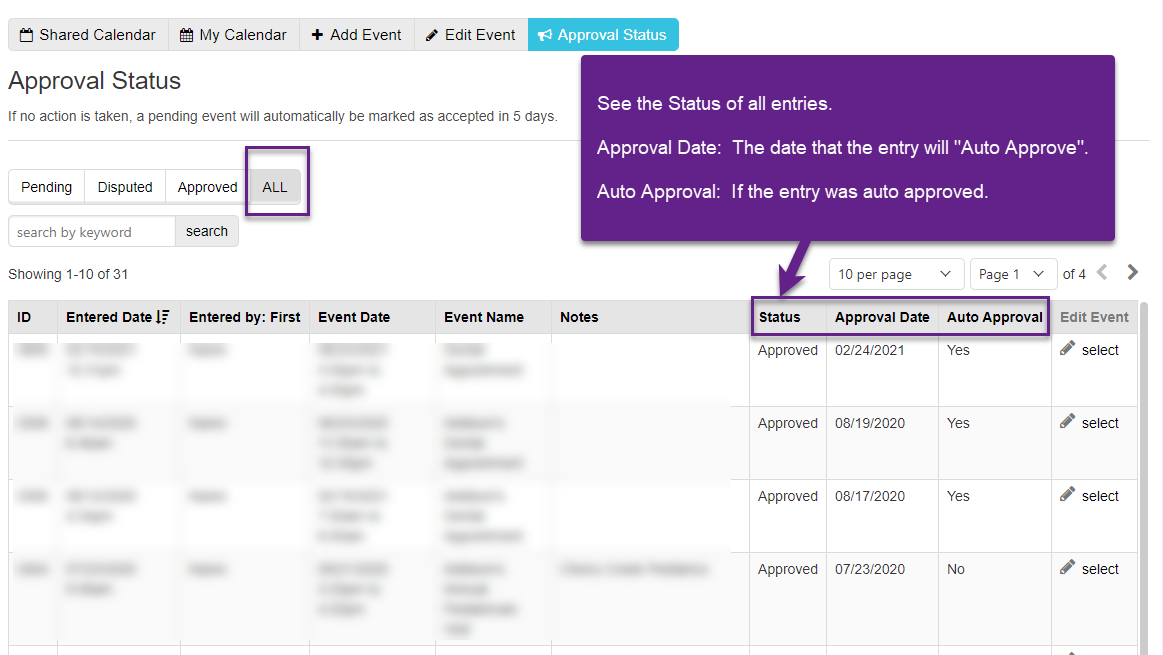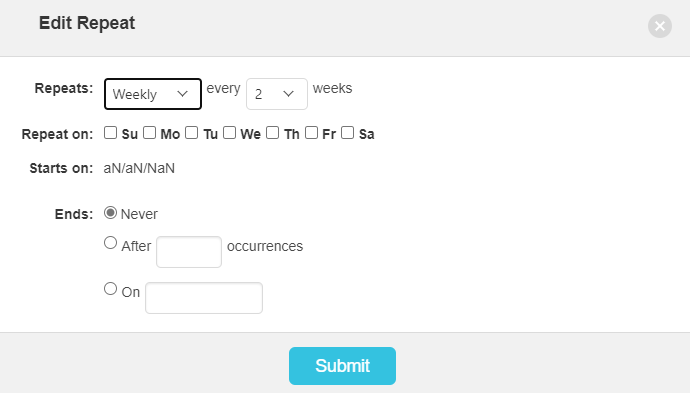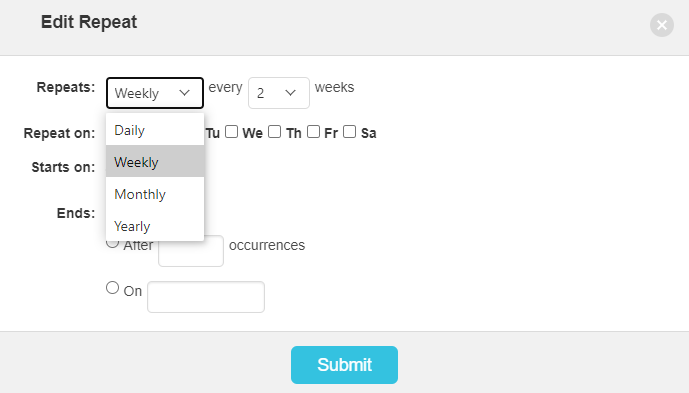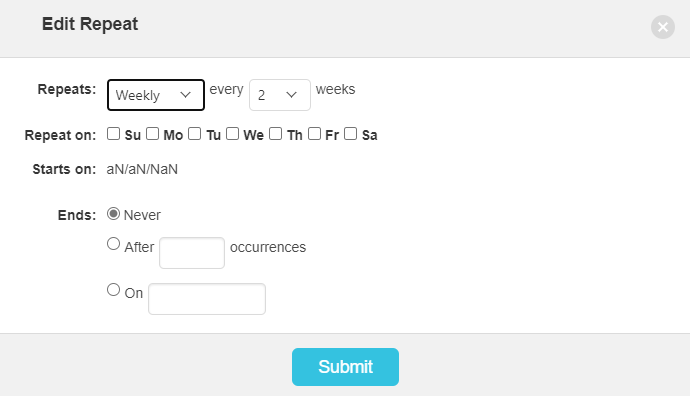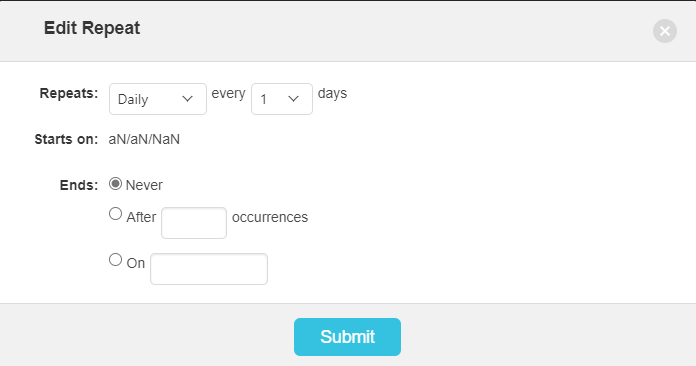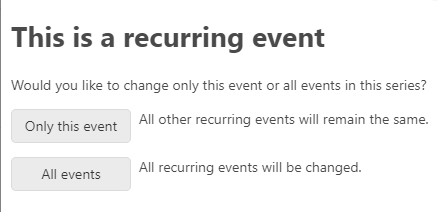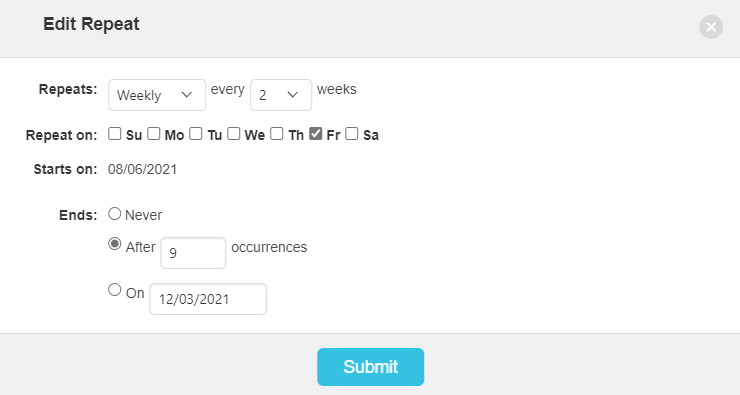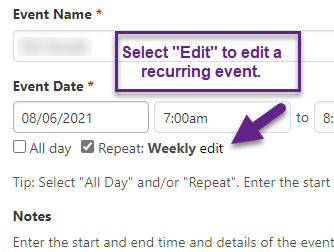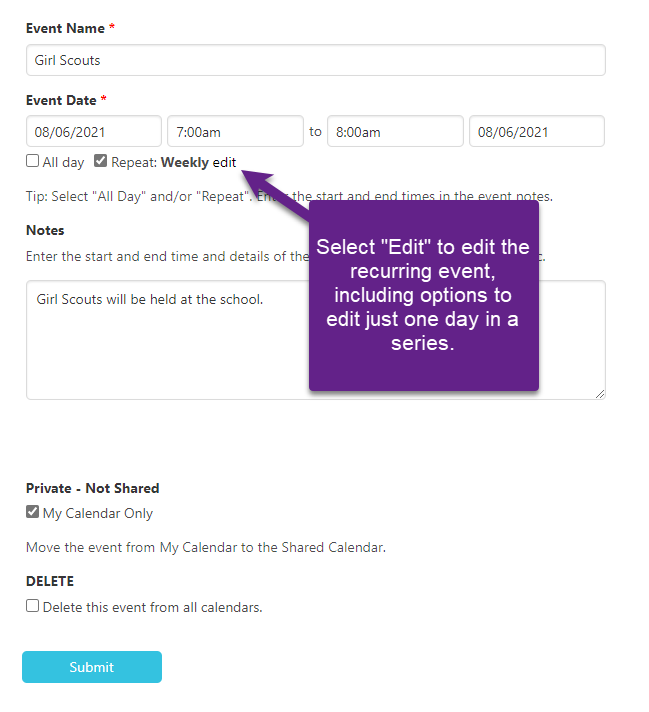Shared Calendar
Tools > Calendar
Shared Calendar: Read Only. See approved entries from both parties.
My Calendar: View or edit your entries.
Add Event: Add an event.
Edit Event: Shortcut to My Calendar to edit and event.
Approval Status: See the status of all entries. Approve entries within 5 days or the entry will auto-approve.
Add Event
Event Name
Event Date - Select Date and Time
All Day* - Select checkbox
Repeat - Select checkbox - Will bring up a popup form.
Repeat > Repeats: Select Daily, Monthly, Weekly, Yearly / Every XX days
Repeat > Starts on: Event Date selected (Step 2)
Repeat > Ends: Never, After “X” Occurrences, On xx/xx/xxx
Notes** - Enter the details for the event.
My Calendar Only*** - Private - Not Shared - This is similar to “Draft” and will only save the event to “My Calendar” and not notify the other party.
*All Day: It is better not to set a time for court-ordered parenting time. It is better to state the orders in the event details. Otherwise, you will be toggling the time a lot depending on if school is in session, summer, holidays, vacation, breaks, etc.
**Notes: Enter the start and end time and details of the event, parenting time, exchanges, court-ordered language, etc.
***My Calendar Only: Any event saved to “My Calendar” can be moved to the Shared Calendar at a later time by using the edit feature. This process is like a draft, once moved to the Shared Calendar, all the regular email notifications are sent to the other party.